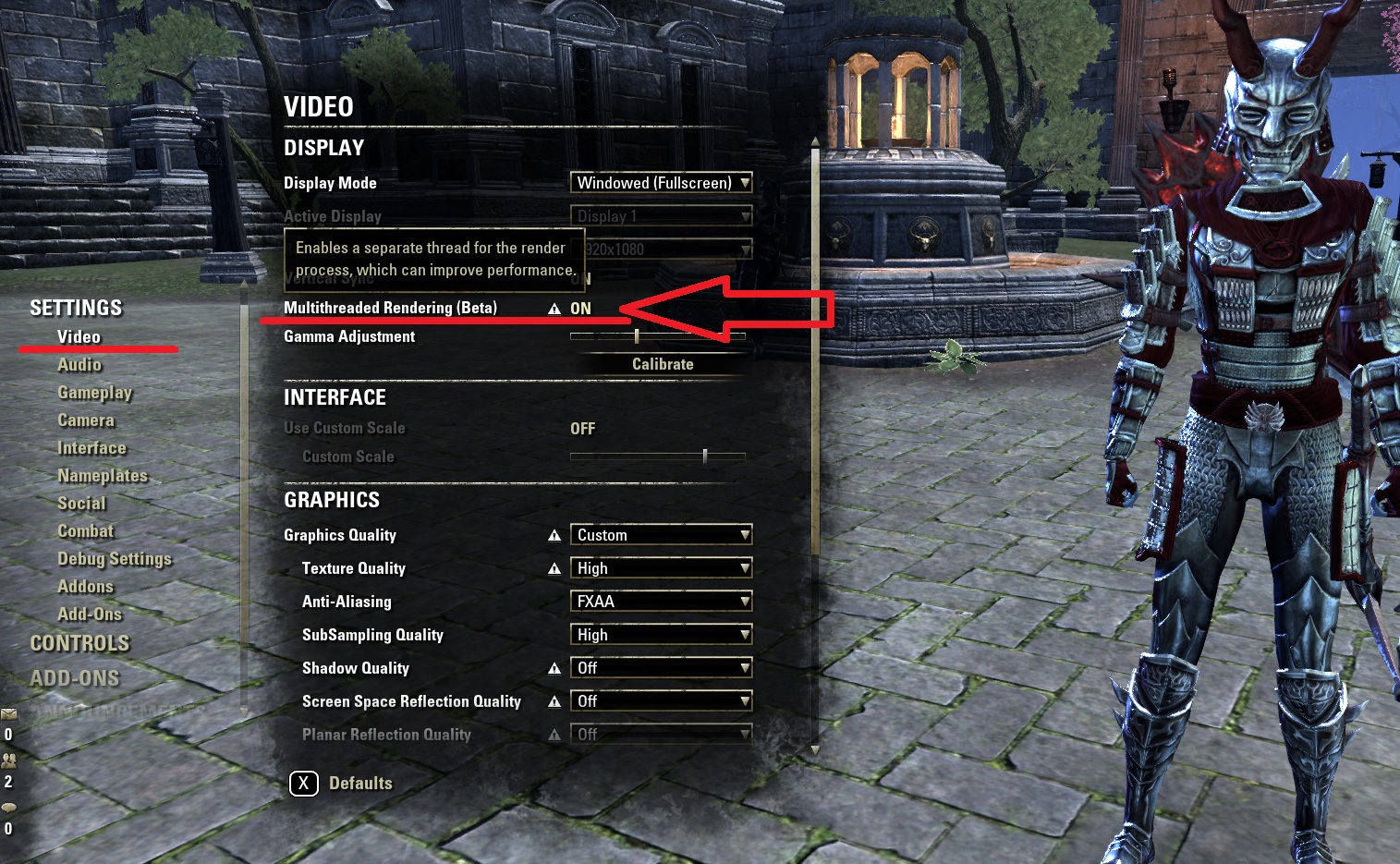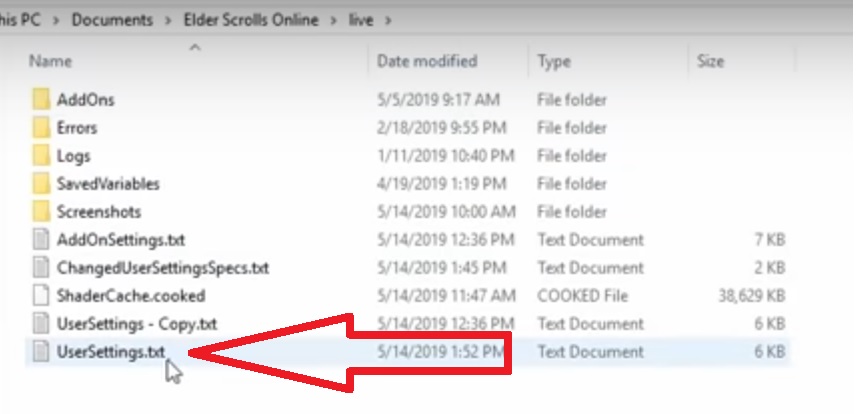The ESO Performance Increase Guide will teach you how you can improve your FPS in ESO (Elder Scrolls Online). First we are taking a look at the multithread rendering feature, then we are going over some settings that can be adjusted at your own risk and at the end I will also tell you how you can skip the intro video when you start up ESO.
Multithread Rendering in ESO
First and foremost, turn on Multithread rendering, this alone will double or tripple your FPS. This is a fairly new feature and still in beta, but it already works wonders.
According to the patch notes Multithread rendering does the following: Multithreaded Rendering (Beta) is an optional performance optimization available in the Video Settings panel. This option enables a separate thread for the render process which can improve performance and provide a smoother overall experience if the limiting factor on your device is CPU processing, rather than GPU processing. The setting change is only applied after a client restart.
Adjustable Settings via “UserSettings” file.
For starters, you can first watch the video below which shows in detail what you can do to improve performance in ESO and also gives you some examples. Once you have done that you can actually go on and change the UserSettings.txt file in ESO.
You can make these changes at your own risk, I do not take any responsibility if something breaks.
UserSettings Parameters – ESO Performance Tweaks
You should feel a performance increase in ESO once you adjust all the settings below, please make sure to search for each setting individually, don’t just copy paste it into the section. If the order gets screwed up, the whole file might become corrupt and ESO will just create a new one with default settings.
The file you are looking for is called “UserSettings.txt” and is usually found in Documents > Elder Scrolls Online > Live > UserSettings.txt. However, this might varry depending on your device.
IMPORTANT: Don’t just copy paste the text into the file, search the settings and adjust each number individually!
Check out the video timestamp https://youtu.be/aKhUnXyOcnc?t=286 to see exactly how you can find the file.
SET DistantFoliageEnabled “1” —> “0”
SET CachedRLREnabled “1” —> “0”
SET CachedReflectionResolution “4” —> “0”
SET CachedShadowFiltering “5” —> “0”
SET REFLECTION_QUALITY_v3 “2” —> “0”
SET PARTICLE_DENSITY “3” —> “0”
SET HIGH_RESOLUTION_SHADOWS “1” —> “0”
SET SHADOWS “4” —> “0”
SET GPUSmoothingFrames “10” —> “0”
SET MIP_LOAD_SKIP_LEVELS “0” —> “1”
SET RAIN_WETNESS “1” —> “0”
SET ANTI_ALIASING_v2 “1” —> “0”
SET CHARACTER_LIGHTING “1” —> “0”
SET SIMPLE_SHADERS “0” —> “1”
SET DETAIL_MAPS “1” —> “0”
These different settings improve the performance of ESO by turning off some of the more useless features that consume too much power with little trade off.
Skip the ESO Intro on Startup
If you want to skip the intro when you start up ESO make sure to adjust this to:
SET SkipPregameVideos “0” —> “1”
This doens’t increase performance in ESO but saves you plenty of time :P
Related Topics
- Alcast ESO Addons List
- Alcast PC Specs
- Unlock ESO FPS Cap Guide
- SingleThread CPU Benchmark (Showcased in the Video)
- CPU-Z Program