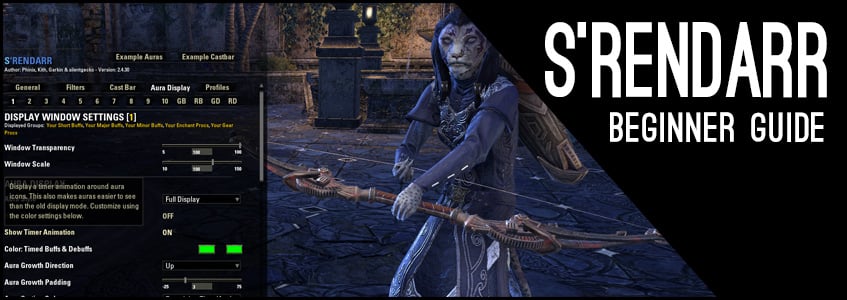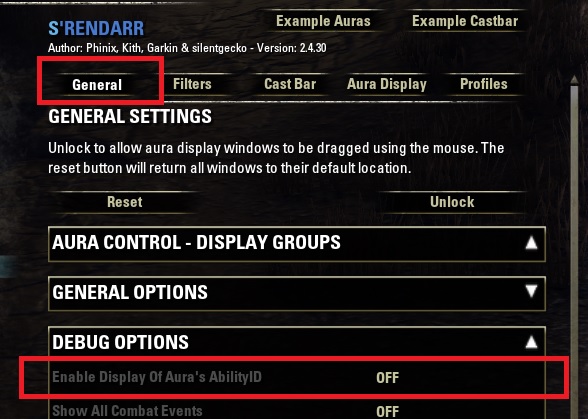S’rendarr Addon – The powerful Aura/Buff/Debuff Tracker
S’rendarr is an addon to help keep you track of buffs and debuffs, on either yourself or others. Usually, you only get a graphical clue, but you might not precisely know which spell is active on either yourself, your group members or anyone else. With S’rendarr you can even have a castbar!
Furthermore, it can keep track of your cooldowns or your proc based abilities, such as Merciless Resolve, where you need a specific amount of stacks to use the ultimate ability of this skill.
First you need to download S’rendarr from esoui.com.
I suggest you use Esoui’s Minion Addon Manager for this, as it will automatically install it into the right directory. You can learn more about what addons Alcast uses in the Alcast Addon List guide.
Setting up the S’rendarr Addon
When you have downloaded the addon and started up ESO, you can go into the settings by hitting ESC and choosing Settings – Addons – S’rendarr.
If you want it to be the same for every character, you have to go into the Profiles section of the addon settings in order to activate the Account Wide Profile. You can find this on the right side of the Settings screen, as the addon is split into 5 categories: General, Filters, Cast Bar, Aura Display and lastly, Profiles.
At the bottom you have to choose Enable Profile Management and choose On. From there you can choose the option at the top Use Account Wide Profile and set it to On if you want to use it account wide. It will reload your UI and you have to select the addon settings as explained in the first step.
When you look at the very top right of the addon window, it says Example Auras and Example Castbar. If you click on these it will show you exactly where all the castbars and auras are, so that you can move them around how you want to.
Auras, Buffs and Debuffs

As you will notice, they are all over the place and you can’t see what they are supposed to be, except for the castbar. I suggest you drag the Castbar to wherever you would like to be, or just leave it there, while we look at the other windows that are numbered from 1-10.
When you now hover over the numbers, you will get an explanation of what they show you.
I will simply list them all here, independent of their number and explain what every single one will show you:
- Short Buffs (less than 35s (Hawk’s Eye, Cruel Flurry))
- Major Buffs (Major Expedition (Rapid Maneuver)
- Minor Buffs (Minor Berserk (Combat Prayer))
- Enchant Procs (Glyphs: Weapon Enchants)
- Gear Procs (usually the 2nd (Monster Set) or 5th bonus proc of a gear set)
- Long Buffs (longer than 55s (Food))
- Toggled Buffs (buffs that you have to activate, but will remain active until deactived)
- Passives (Mundus Stone effects or effects from your passive skills)
- Debuffs (any harmful effects being applied to you by NPCs, the environment or PCs)
- Target’s Buffs (Mundus Stone, Food, Auras etc)
- Target’s Debuffs (Poisened, Major Breach, Fracture) (for me this is #6, but it is hidden beneath #9 and #10)
- Ground Targets (AoE, spells that are casted on the ground)
A few tips
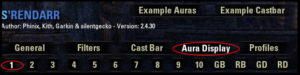
As you can see, it shows you at the top which pre-defined Buffs are being tracked by this window. If it says none (except for 10), you can decide freely what you want to track, to stand out of the rest.
With pretty much every setting you can see how you can set it, so for example Toggled Aura Icon Highlight says “Set whether toggled auras have their icon highlighted to help distinguish from passive auras. Not available in the Mini style, as no icon is shown”. This would, for example, tell you when an aura that can be actively cast and has a specific amount of uptime, needs to be recast. So this helps you with setting up every possible option.
Ability ID
You can also track abilities via ID in S’rendarr. There is an easy way how to figure out the ID of abilities. Go to the general tab into debug options, there you can turn on “Enable Display of Aura’s AbilityID”. Once that is done, you will see IDs next to the ability timers, that way you can write down the ID. Most of the times it is enough to just write the ability name, but sometimes there are some debuffs attached to the same name and it will fill up the list with unnecessary stuff, with the ID you can prevent that kind of problem.
General Tab Settings in Detail for S’rendarr
Don’t want to track a specific aura, or don’t want to track a whole group? Simply go back into the General tab in the S’rendarr addon.
If you want to control and change in which window what Auras/Buffs are shown in the different windows, you can do so by chosing Aura Control – Display Groups. If, for example, you don’t want the Short Buffs to be displayed in Windows 1, you can simple select a different window from there, or get rid of it entirely by choosing Do Not Display.
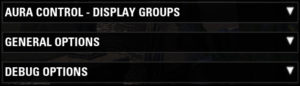
You can also choose to play a Sound on Proc, which will give you a sound notification upon the readiness of an ability.
The Debug Options settings are only for those that want to help with the development of the addon and isn’t necessarily needed, so I will not go into explaining it.
Filter Lists and Toggles
The second tab from the left is called Filter Lists and Toggles and lets you get into the detailed aspect of what you want to be shown, and what not, and can definitely be a very time consuming part if you are very detailed on what you want to be displayed.
Global Aura Blacklist lets you blacklist an Aura/Buff, as simple as that sounds. If you, for whatever reason, don’t want to track a specific Aura, like Major Aegis, then you can type in “Major Aegis” (without the quotation marks, but with capital letters, just as it appears ingame) and hit ENTER to make it scan for this buff. Underneath you can find the auras you are currently blacklisting, and can also select it and then hit “Remove Selected” to get rid of the blacklisted item.
Prominent Buff & AoE Assignments lets you assign auras, AoE spells and buffs in a highlighted fashion. Or you can also hide those entirely. This counts as a whole group, so that you can see them better in a separate window.
Prominent Debuff Assignments works pretty much like the Prominent Buff & AoE Assignment, as it lets you display all debuffs of your target by you and everyone in your group. If you only want to see your own debuffs on a target, you have to set the option Only Player Prominent 2 Debuffs to On.
The Group Buff Assignments will show you what buffs are active on each player in either the group or the raid frame, if you want to track specific buffs. You first have to Enable it though before it shows group buffs at all, which you can do at the bottom of this setting by toggling it to On.
The Group Debuff Assignments lets you see all the debuffs that have been cast by the group, after you have toggled it On. This will let you see all debuffs that have been cast on your group members.
Aura Filters for Player and Aura Filters for Targets lets you filter specific auras, like ESO Plus, Vampire & Werewolf Effects or even Block.
Cast Bar – S’rendarr Addon
This cast bar is very useful because you can set it up the way you want it! It will show you a moveable cast and channel bar, showing the progress of an ability that has a cast or channel time.
You can set the transparency, the scale, and whether you want it to show the name of the ability, in what kind of font, what kind of color and which text size.
Same applies to the Timer Text. Last, but not least, you can also specify whether you want to reverse the countdown direction, whether you want it to be glossy or not, what kind of width and color it is supposed to have.
Conclusion for the S’rendarr Addon Guide
You can set S’rendarr up to show you pretty much everything in any kind of fashion. This is especially useful if you need to keep track of Merciless Resolve as a Nightblade, or want to know whether specific Buffs are active and especially when they are active, so that you can optimize your gamplay.
Of course you don’t need everything shown, as this is oftentimes more confusing than when you only see what you can actually make use of. So understanding how to set up this addon is key to mastering your class and your playstyle!
I would suggest to only track the very important buffs that you really pay attention to, otherwise the screen will get too overloaded with information.